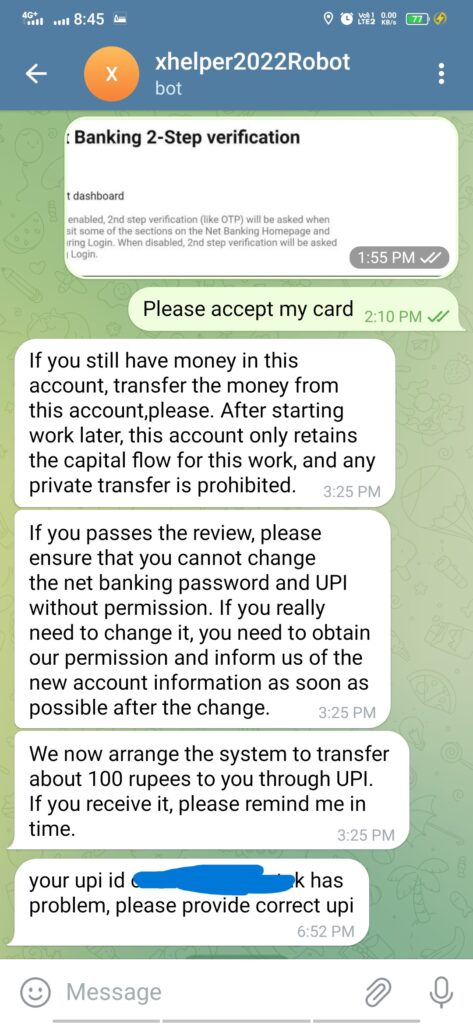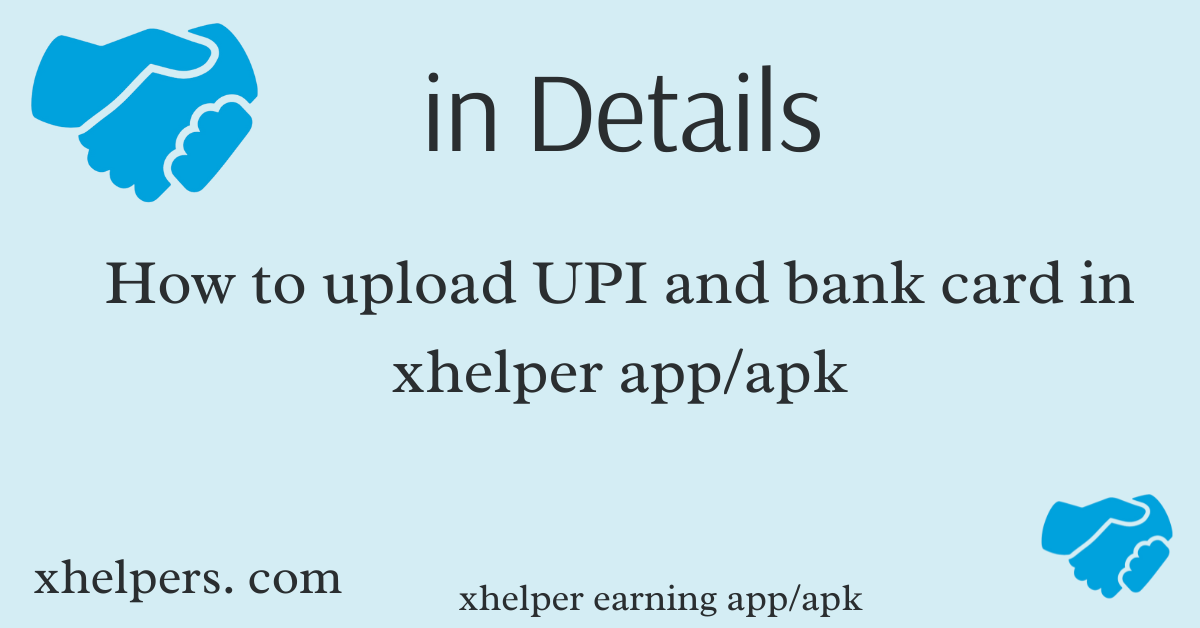here I teach you how to upload UPI and bank details in the Xhelper app. so many things to know before uploading. That is first of all
| 1. fill bank name. 2. UPI ( shouldn’t contain your name or mobile number ) 3. Cards holder name. 4. Netbanking website url. 5. Customer id or username or login ID 6. Bank login password 7. fill in your registered mobile no. 8. IFSC code of your bank. |
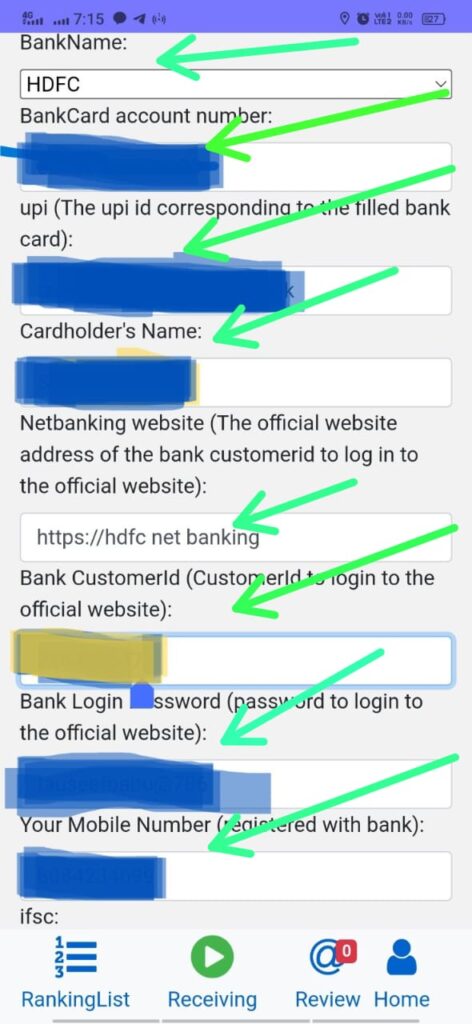
Why do you need to fill in UPI and bank card information?
Now you know that it’s very simple to begin earning money on the Xhelper platform. if you get a xhelper platform, you can submit the correct information. if you get a problem, you submit the correct information if you forgot your net banking, you directly go to the bank and approach them, please provide me your net banking ID and password for further action or if they do not provide you then you can do another thing like open a new bank account. it is worth trying for more than 2000 per day.
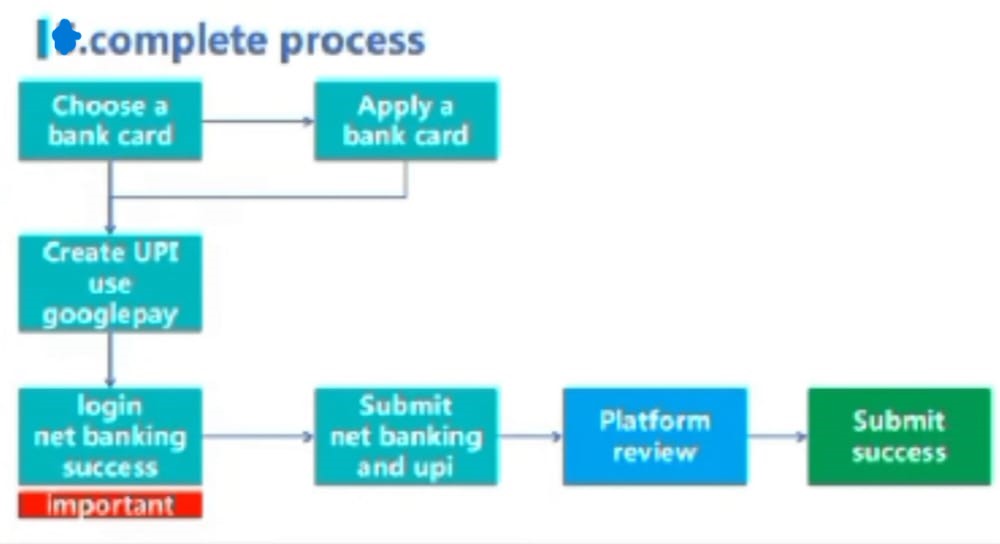
How to fill UPI and bank card information correctly
Step by step
1. Choose a bank card.
You need to prepare a blank or fresh bank account, that you do not use for your transition. There is no deposit or loan in it and I do not keep any amount in this account, And it is guaranteed that its balance is zero. Please contact your inviter for assistance if you cannot apply for a new bank account and online banking. And also if you face any problem please, concern with your home branch manager or assistance and
2. Create UPI
You can use it for creating a UPI by your given bank or mobile banking app. Use Google Pay or Phone Pay and Paytm to generate a new UPI address for this bank card. it is recommended that the UPI address be prefixed with the platform login name and combination of numbers. UPI should not contain your mobile number and not your full name.
3. Confirm the customer ID and password are correct.
First of all, create a net banking bank account. If you don’t have one, please follow this step.
- Find customer ID (give in your bank passbook)
- Fill in some information about your bank account.
- Then set your username and password for net banking login
- This password should be strongest (with upper case/lower case letter, special character, and some number )
- Set your login ID and password, then verify.
Make sure that, when you fill bank card and UPI, then check that the UPI address is filled in correctly, such as the customer ID, and the password of your net banking login.
Ensure the UPI address is correct And the login ID & password can be logged in.
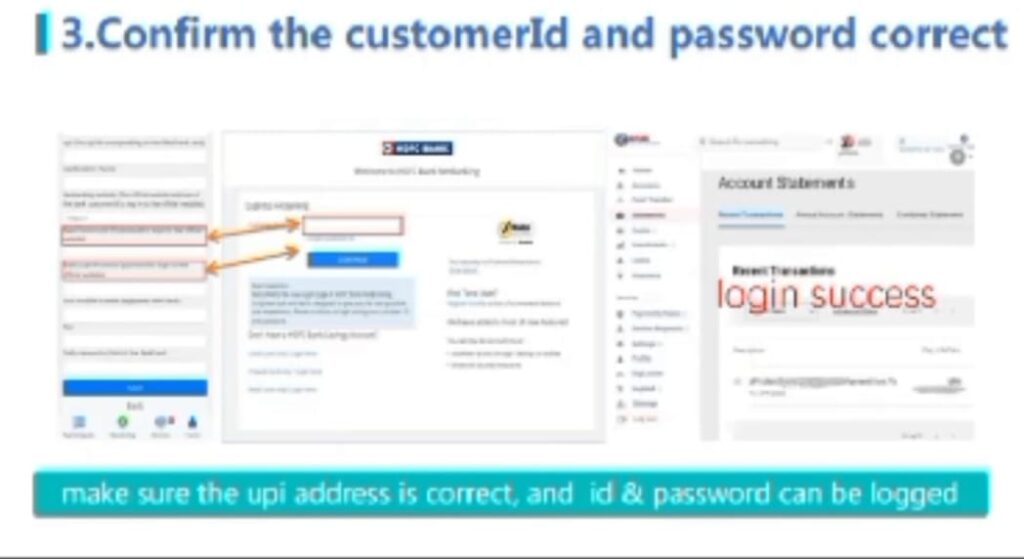
4. Submit net banking and UPI
Click the UPI button to enter the page where UPI and bank card information are filled in, make sure that the UPI address is correct, and that the ID and password can be successfully logged in through the bank’s network address.
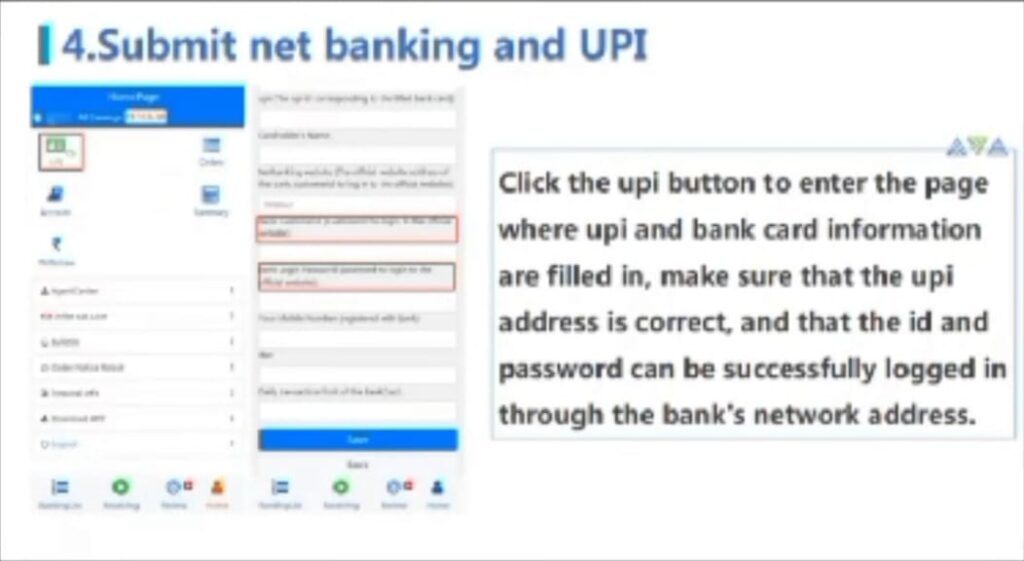
Before filling UPI and bank card, please check this information
Format of UPI
The UPI should not begin with your name or phone, use usernames and numbers as prefixes like: “yourusername123@icici”, if the UPI begins with your name or phone please change it first.
xhelper app to protect your security personal information, be sure not to use your mobile no. as the prefix of the UPI. The platform username and number are correct.
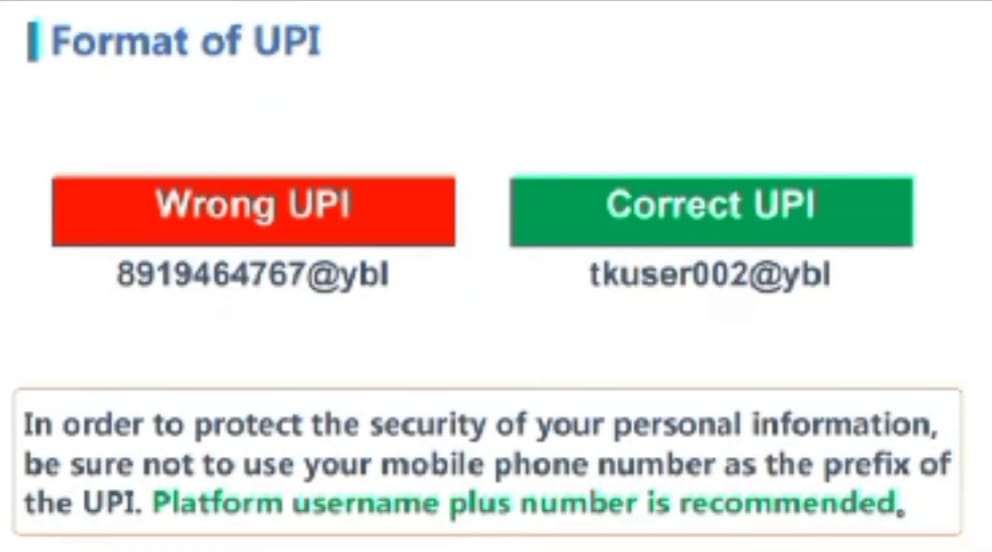
The platform uses net banking to confirm order success
when you send all things to provide to the platform then, xhelper team sends money to your account through the UPI and he will check through the net banking login for confirmation.
Don’t worry; we will transfer money through the PC side page of your net banking. we only use it to confirm the result of the order. xhelper earning app/apk cannot complete the transfer through online banking. of course, the provided card has zero balance and you don’t have to worry about losing.
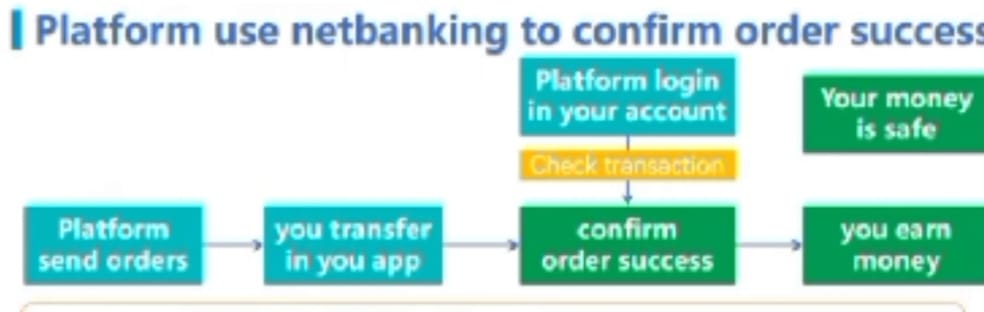
Random filling will not approved
the correct banking means that you can transfer money and receive orders. so this must be filled in correctly. The random filling will not be approved. Because every online bank has checked it in person. YOU can also log in by yourself and send us a screenshot.
If you fill correct UPI then the xhelper team approves and you get order and income from xhelper money transfer / xhelper earning app
if you fill wrong UPI then xhelper app/apk refunds your money and then you will become a part of income sources in this xhelper app
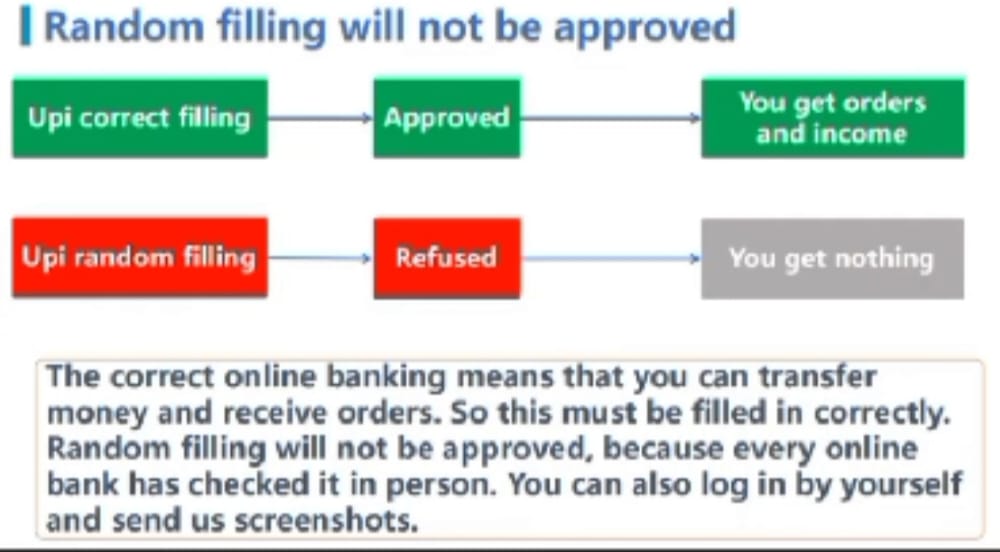
Do not change your passwords
After passing the review, the online banking password should not be changed, because we use this online banking to receive orders every day.
if you want to change your password for a further reason, then, first of all, you discuss it with xhelper team in telegram ( xhelper2022Robot )
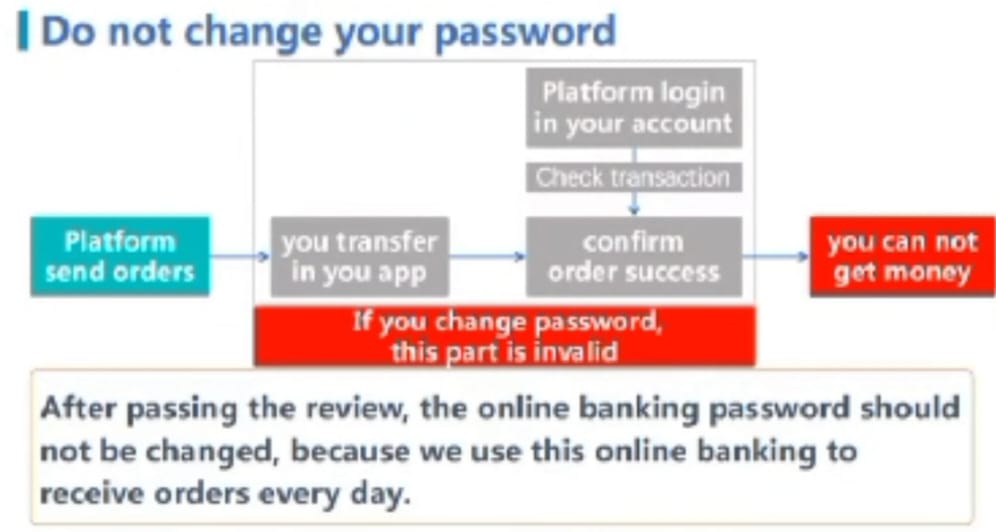
Do not transfer money without permission
if you receive an order means you receive money from xhelper app so don’t try to send money anywhere because this is only for xhelper customer money, right
if it is not the request of the payment order or the request of our customer service. Please do not transfer the money into the account without permission, which will cause more confusion and seriously affect our income, you may lose your income.
The preferred bank card in xhelper app/apk
The preferred bank cards are
| Punjab National Bank Hdfc bank Kotak bank federal bank DBS bank Canara bank IndusInd bank |
Before submitting check
| S.NO | Check this information |
| 1 | if you don’t remember how to operate it, watch the video about bank cards and UPI in xhelper money transfer app |
| 2 | The ID and password you submit must successfully log in to the net banking website, check it yourself first. |
| 3 | The UPI should not begin with your name or phone, use usernames and numbers as prefixes like: “yourusername123@icici”, if the UPI begins with your name or phone please change it first. Make sure there is not your money in the bank card. |
| 4 | If you use a bank card for business, you should not use it for any of your personal transactions, make sure there is not an auto payment setting with the bank card. |
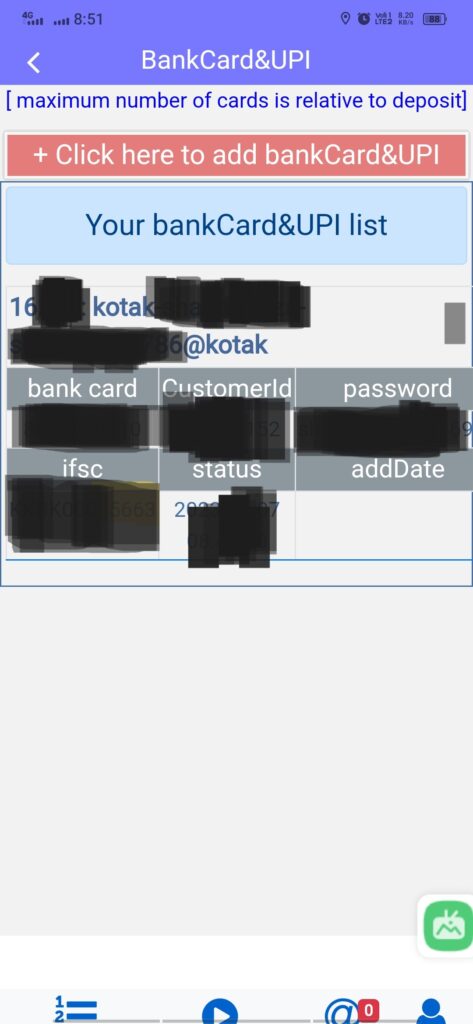
When uploading successfully all details in xhelper money transfer or x helper app. then you get this type of notification in xhelper app
And after uploading the details then immediately you receive a message in the telegram channel. he asks you some questions and answers quickly like this, given the below image.
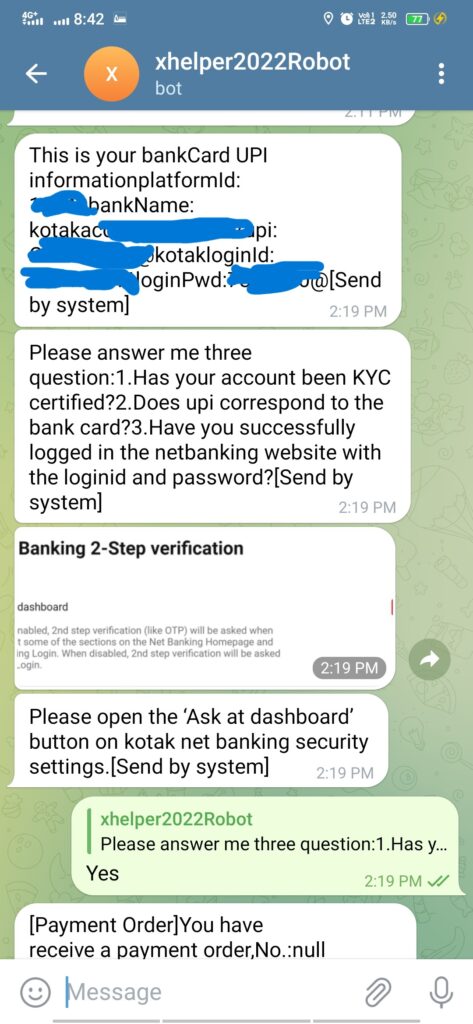
after that, when you give some questions or answers then you receive replies from the xhelper2022Robot telegram channel. and then xhleper team pays 100 rupees for verification or confirmation. like this image, bellowed.